1. Click the Insert Image button  . A dialogue box appears.
. A dialogue box appears.
To insert an image in your info you should first upload it from your local computer on the server, otherwise the image will not be available when you stop your computer. If you have any uploaded images on the server they will appear in the list of available images.
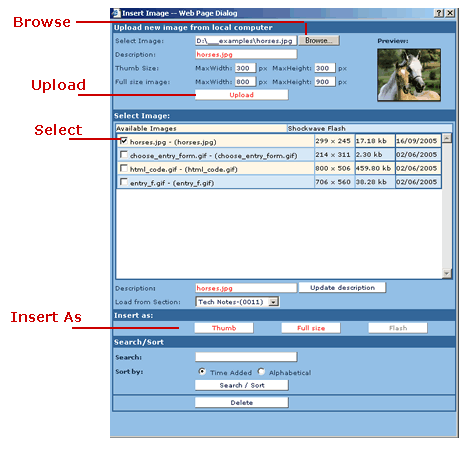
2. Click Browse and select an image from your local computer.
3. Click Upload to upload the image on the server. Depending on your Internet connection you may have to wait a few seconds. When the image uploads it will appear in the list of available images.
4. Position the mouse in the content field of your info where you want to insert the image. Select the image from the available images list.
5. Click on the button Insert As Full size to insert the image.
You can insert the image either as Thumb or as Full size(image in original size). When you insert the image as a Thumb a smaller image will appear in the content field. When you click on it in your web browser a new window containing the image in original size will open. If you want to change the Thumb size or the Full Size you must define it before the image upload.

